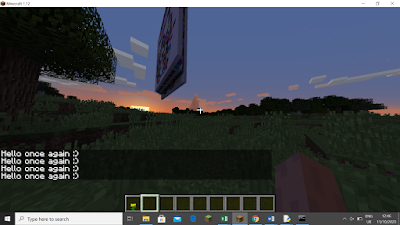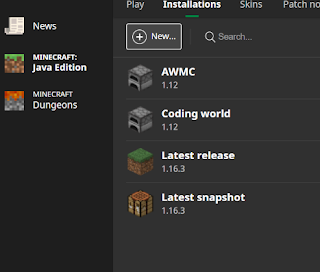Walking Random blocks
In order to get the below code you will need to follow these blogs in order to get started:
Setting up the server link
My first code link
In this code you will use the following skills:
+Import code from libraries
+Create a connection to the Minecraft server(local on this pc only)
+Store 16 block ID's in a list
+ Create two procedures 1) drop a random wool block 2)drop a glass block
+Use a basic while loop (iteration)
+Call a named procedure, select a random number from a list and then drop that colour block
+Wait for 0.1 seconds
Coding key skills
|
Selection |
|
Sequence |
|
|
Variables |
Data Structures(2D
arrays) |
Input |
Output |
|
Logical Operators |
Mathematical
operators |
String manipulation |
Functions |
|
|
File handling |
|
|
Instructions:
Follow the steps below and you will get there pretty quickly:
1.Open Idle
2.Click on
“File” > “New File”
3.Type out
the following code
4.In the
Adventures with Minecraft folder click on “Start Server”
5.
7. Next press enter...then this should happen.....
9.Then type in "local host"
10.Type in
local host and hit the “join server” button.
11. Press
“Esc” on the keyboard to allow yourself to quickly pop back to IDLE so you can
save and run your code.
12. In IDLE “File” >> “Save As” >> Call it “Drop blocks.py”
13. For it
to work you will need to save it in a specific folder which is:
“AIMStarterKitPC\AdventuresInMinecraft-PC\MyAdventures”
Like I have
here:
14. Still
in IDLE select “Run” >> “Run Module”
15. Head
back to Minecraft and you should see your code in action:
— Warksjammyblog (@warksmessabout1) October 17, 2020
16. To kill
the code / stop I from working you will need to press “Esc” >>> find
this window in IDLE then close it down. See below: