How to code Minecraft with python on Java
edition on PC.
Below is the instructions of how to set up the server which allows you run python code to mode your Minecraft game. All the hard work here was done by Martin O'Hanlon and David Whale get their book Adventures in Minecraft here
During these blogs we will cover many of the key skills needed for GCSE Computer Science in the UK.... Each blog will indicate skills covered.
Selection | Iteration | Sequence | Data Structures(Lists) |
Variables | Data Structures(2D arrays) | Input | Output |
Logical Operators | Mathematical operators | String manipulation | Functions |
Procedures | File handling |
|
|
1.Visit this (site created by the co authors of Adventures with Minecraft.
2. Download
the zip file on your computer.
3. Extract
all the files
4. Open
Minecraft Java edition
5. You will need to select version 1.12 as this is the version that works with the Adventures with Minecraft Server. You need to make sure that historical is ticked off like below.
6. Then click
“new”, give the world a name and select version 1.12 see below. Then click on
create to set up your own coding world.
7.This new world file should appear below:
8.Now from
the main menu select “play” or “play offline” if you have no internet
connection, before you do select your “Coding world” version that you set up
previously. Like below:
9.Next up you will need to select “Multiplayer”
10. Now you
need to go to the Adventures with Minecraft folder that you downloaded and extracted
earlier. Once you are in it follow this file path:
“AIMStarterKitPC\AdventuresInMinecraft-PC”
11. Then
select the start server icon. At this stage you may be prompted to install
Java. For this to work you will need to install it.
12. Once
Java is installed, try clicking on the server icon and this message will
appear:
13. At this
point press enter and the following should happen….
14. Next
press direct connect..
15.Type in
local host and hit the “join server” button.
And your in.....
Next up how to get your first piece of code to work.
Now check out blog 2 my first code......link
Over :)



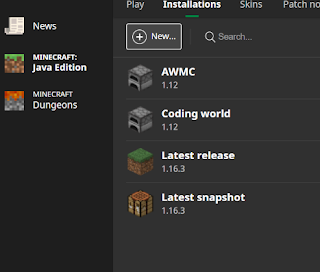








No comments:
Post a Comment